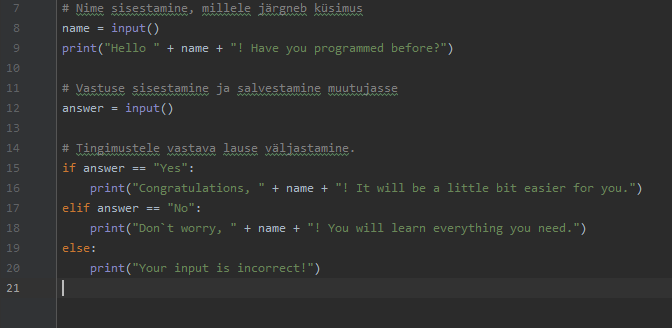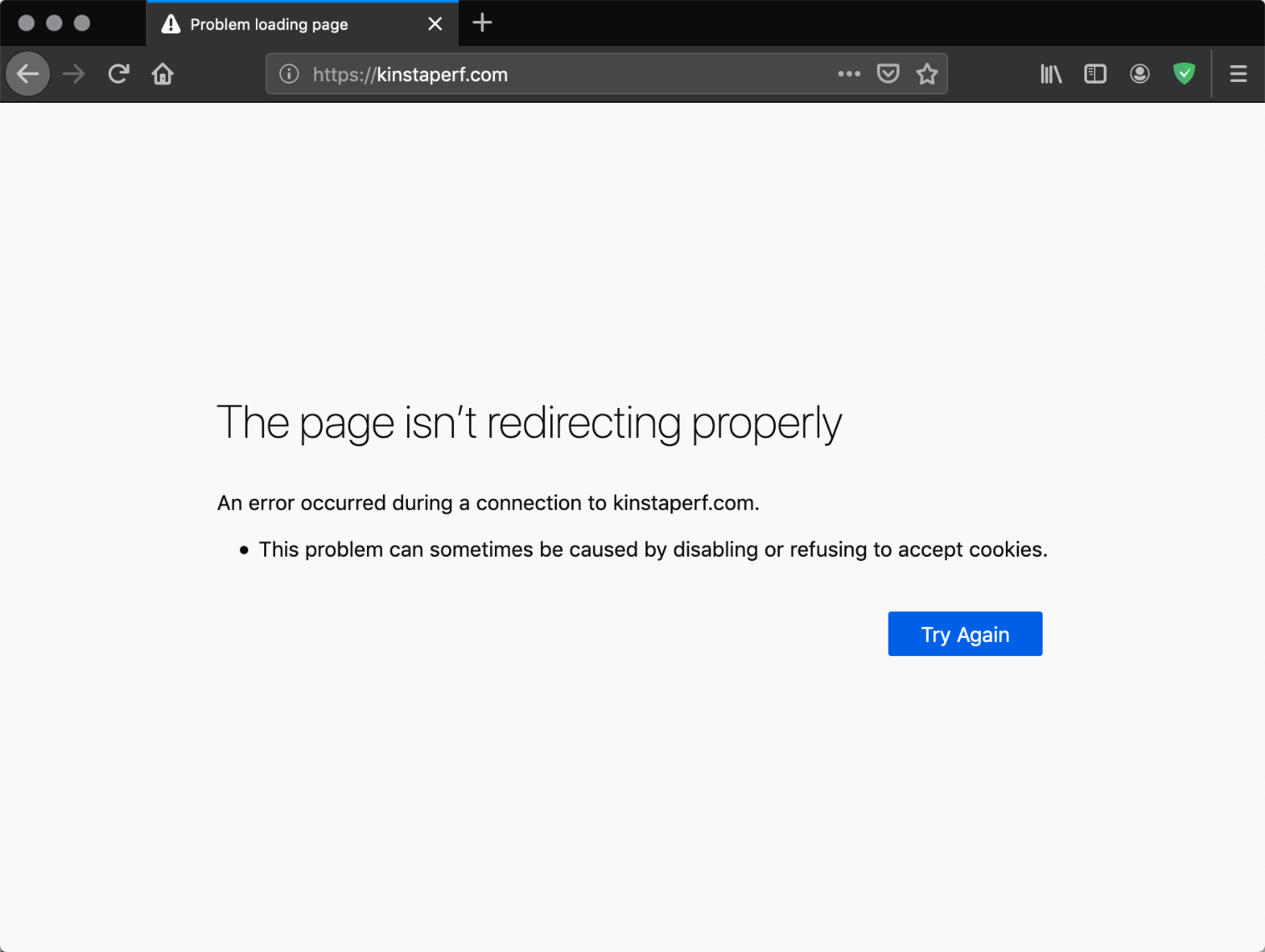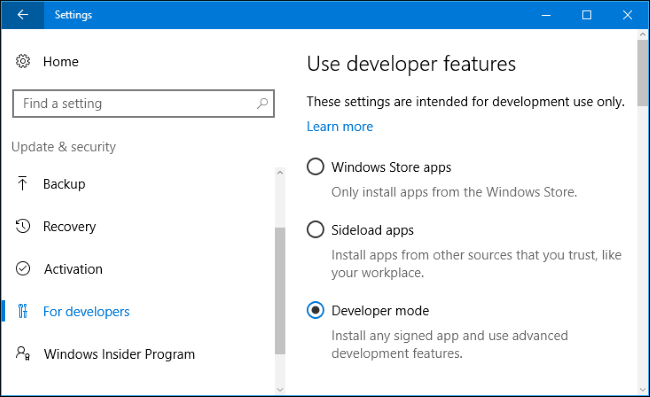Instead of Duplicator you can always use shell.
Pets shared these instructions in Zone slack. I tested and these work differently in Zone and Veebimajutus.
Everything after # (included) is not part of command line but is comment!
In Zone
4 steps to create backup:
wpfolder is the directory where you have your WP installation. For example htdocs
cd wpfolder # move to folder where your WP installation is.
wp db export # create WP database dump.
cd .. # move one folder upwards.
tar czf veeb_2019-09-05.tar.gz wpfolder/ # pack the folder where you now have database dump and wp installation.
It is very important not to keep your database dump and backup publicly available. Please store these offline if possible.
5 steps to import backup
tar xzf veeb_2019-09-05.tar.gz # unpack your backup
cd wpfolder # move to folder where you have your wp files
nano wp-config.php # change db user, pass and host
wp db import databasefilename.sql # imports copy of database to dp defined in wp-config.
wp search-replace "https://oldname" "https://newname" # replace old URLs everywhere with new.
After import you need to log in to your wp-admin and update permalinks (even if you don’t plan to change anything). I suggest you try it before to understand how everything works.
For Veebimajutus you need to know this secret
It used to be sot that instead of wp you had to type wp-cli in command lines if you use Veebimajutus. But not anymore.
Instead of “localhost” in wp-config you need to have IP 127.0.0.1 because 🙂 You can not find this information anywhere.
Moving large files between servers
Instead of dowloading and uploading (in case you need to move huge amounts of files) you can use wget. I basically means you log in to your new server and move to the folder where you would like to have the file. An you type:
wget https://google.com/myhugefile.zip
This way you can transfer gigabytes of files within seconds between servers.